Regression Analysis in Excel
Regression analysis is a statistical technique used to understand the relationship between variables. In Excel, you can perform regression analysis to analyse how one or more independent variables impact a dependent variable.
To conduct regression analysis in Excel, you can use the built-in Data Analysis Toolpak. First, ensure that the Data Analysis Toolpak is enabled in Excel by going to the “Data” tab, selecting “Data Analysis” and then choosing “Regression” from the list of options.
Next, input your data into an Excel spreadsheet with the dependent variable in one column and the independent variables in other columns. Select the range of data and open the Data Analysis Toolpak. Choose “Regression” from the list of options and input your data range and other settings as required.
Excel will then generate a regression analysis output that includes coefficients, p-values, R-squared value, and other statistical measures to help you interpret the relationship between variables.
Regression analysis in Excel is a powerful tool for researchers, analysts, and professionals who need to analyse data and understand patterns and relationships. By using Excel for regression analysis, you can easily visualise and interpret complex data sets to make informed decisions based on statistical evidence.
Whether you are a student learning about regression analysis or a professional conducting research, Excel provides a user-friendly platform to perform sophisticated statistical analyses with ease.
Take advantage of Excel’s capabilities for regression analysis to unlock valuable insights from your data and enhance your decision-making processes.
Mastering Regression Analysis in Excel: 6 Essential Tips for Accurate Results
- Ensure your data is properly organised with one column for the independent variable and another for the dependent variable.
- Use the ‘Data Analysis’ tool in Excel to perform regression analysis easily.
- Understand the assumptions of regression analysis, such as linearity, independence, homoscedasticity, and normality of residuals.
- Interpret the coefficients of the regression equation to understand the relationship between variables.
- Check the goodness-of-fit measures like R-squared to assess how well your model fits the data.
- Consider using additional diagnostic tools like residual plots to evaluate the validity of your regression model.
Ensure your data is properly organised with one column for the independent variable and another for the dependent variable.
To ensure accurate regression analysis in Excel, it is crucial to organise your data properly. This involves structuring your dataset with one column dedicated to the independent variable(s) and another column for the dependent variable. By maintaining this clear separation between variables, you can effectively input your data into Excel’s regression analysis tool and obtain meaningful insights into the relationships between variables. Proper organisation of data not only streamlines the analysis process but also enhances the accuracy and reliability of your regression results, enabling you to make informed decisions based on sound statistical evidence.
Use the ‘Data Analysis’ tool in Excel to perform regression analysis easily.
Utilise the ‘Data Analysis’ tool in Excel to effortlessly conduct regression analysis. By accessing this feature, you can efficiently analyse the relationship between variables and obtain valuable insights from your data with just a few simple steps. The ‘Data Analysis’ tool streamlines the process of performing regression analysis in Excel, making it accessible to users of all levels of expertise. Take advantage of this powerful tool to enhance your data analysis capabilities and make informed decisions based on statistical evidence.
Understand the assumptions of regression analysis, such as linearity, independence, homoscedasticity, and normality of residuals.
It is essential to understand the assumptions of regression analysis when using Excel for data analysis. These assumptions include linearity, which assumes that there is a linear relationship between the independent and dependent variables. Independence assumes that the residuals (errors) of the model are not correlated with each other. Homoscedasticity refers to the assumption that the variance of the residuals is constant across all levels of the independent variables. Lastly, normality of residuals assumes that the residuals follow a normal distribution. By being aware of and ensuring these assumptions are met, you can trust the results of your regression analysis in Excel and make accurate interpretations based on statistical evidence.
Interpret the coefficients of the regression equation to understand the relationship between variables.
When conducting regression analysis in Excel, it is crucial to interpret the coefficients of the regression equation to gain insights into the relationship between variables. The coefficients represent the impact of each independent variable on the dependent variable. By examining these coefficients, you can understand the strength and direction of the relationship between variables. Positive coefficients indicate a positive correlation, while negative coefficients suggest a negative correlation. Additionally, the magnitude of the coefficients provides information on the extent to which each independent variable influences the dependent variable. Therefore, by carefully analysing and interpreting the coefficients in the regression equation, you can uncover valuable information about how different variables interact and affect each other within your data set.
Check the goodness-of-fit measures like R-squared to assess how well your model fits the data.
When conducting regression analysis in Excel, it is crucial to check the goodness-of-fit measures, such as the R-squared value, to evaluate how effectively your model fits the data. The R-squared value indicates the proportion of the variance in the dependent variable that is explained by the independent variables in your model. A high R-squared value closer to 1 suggests that your model accurately captures the relationship between variables, while a lower value may indicate that the model does not fit the data well. By assessing the R-squared value and other goodness-of-fit measures in Excel, you can determine the reliability and effectiveness of your regression analysis results.
Consider using additional diagnostic tools like residual plots to evaluate the validity of your regression model.
When conducting regression analysis in Excel, it is advisable to consider using additional diagnostic tools such as residual plots to assess the accuracy and reliability of your regression model. Residual plots can help you identify any patterns or trends in the residuals, which are the differences between the observed values and the values predicted by the model. By examining these plots, you can evaluate whether your regression model meets the assumptions of linear regression and make informed decisions about its validity and effectiveness in explaining the relationship between variables.
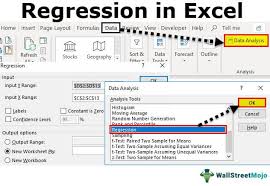
No Responses